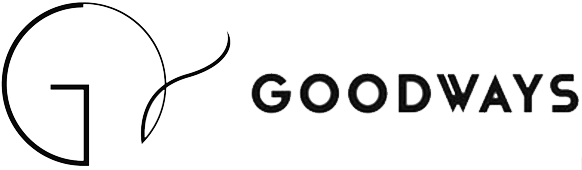Goodways IT Team Blog Deployment Guide
This guide explains how to deploy the blog to GitHub Pages and set up your custom domain (it.goodways.co.jp).
GitHub Repository Setup
- Create a new GitHub repository named
goodwaysitteam.github.io- The repository must have exactly this name for GitHub Pages to work correctly
- This name is based on your GitHub organization name (goodwaysitteam)
-
Initialize Git in your local blog directory:
cd /path/to/blog git init git add . git commit -m "Initial commit" -
Connect to your GitHub repository:
git remote add origin https://github.com/goodwaysitteam/goodwaysitteam.github.io.git git push -u origin main
GitHub Pages Configuration
- Go to your GitHub repository at github.com/goodwaysitteam/goodwaysitteam.github.io
- Navigate to Settings > Pages
- Under “Source”, select “Deploy from a branch”
- Select branch “gh-pages” and folder “/ (root)”
- Click “Save”
Custom Domain Setup
-
In your domain registrar (for it.goodways.co.jp), create the following DNS records:
Type Host/Name Value TTL A it 185.199.108.153 3600 A it 185.199.109.153 3600 A it 185.199.110.153 3600 A it 185.199.111.153 3600 CNAME www.it goodwaysitteam.github.io 3600 -
In your GitHub repository’s Settings > Pages:
- Enter “it.goodways.co.jp” in the “Custom domain” field
- Click “Save”
- Check “Enforce HTTPS” after DNS propagation (may take up to 24 hours)
Updating the Site
- Make changes to your local files
-
Test locally with:
bundle exec jekyll serve -
Commit and push changes:
git add . git commit -m "Description of changes" git push origin main - GitHub Actions will automatically build and deploy the site
- You can check build status in the Actions tab of your repository
Troubleshooting
Build Failures
If your site fails to build:
- Check the Actions tab in your GitHub repository for error messages
- Common issues include:
- Missing dependencies in Gemfile
- Syntax errors in Markdown or YAML front matter
- Invalid Liquid template syntax
Domain Issues
If your custom domain isn’t working:
- Verify DNS settings with
dig it.goodways.co.jp +nostats +nocomments +nocmd - Check that the CNAME file exists in your repository root
- Ensure HTTPS is properly configured
Performance Optimization
- Optimize images using tools like ImageOptim or TinyPNG
- Minimize CSS and JavaScript
- Use Jekyll’s incremental build feature for local development:
bundle exec jekyll serve --incremental
Security Best Practices
- Keep Jekyll and all dependencies updated
- Use HTTPS for all resources
- Don’t commit sensitive information to the repository
- Regularly review GitHub repository access permissions